Microsoft officially launched Windows 11 as the next-generation operating system in October 2021. Since then, it has become one of the most popular OS versions worldwide, thanks to its modern design, improved speed, and new features. In 2025, millions of users are upgrading from Windows 10 or even older versions.
If you are searching for a safe and easy method for Windows 11 Download 2025 Guide, this guide provides a step-by-step explanation. We’ll cover:
If you’re a Samsung mobile user and curious about the latest device costs, check the updated Samsung J15 Price in Pakistan 2025 for detailed insights.
- Official Microsoft download link
- System requirements
- Different installation methods
- Key features of Windows 11
- FAQs and troubleshooting tips
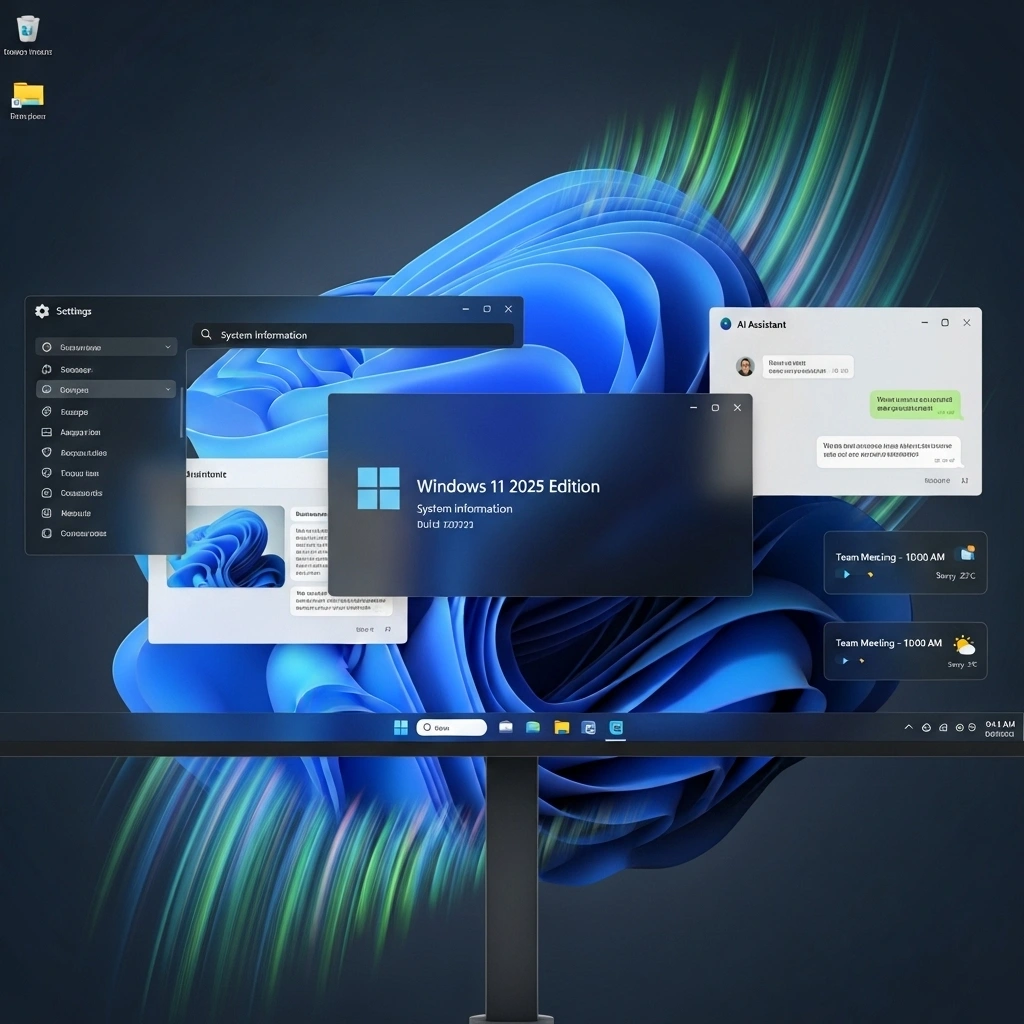
👉 Official Windows 11 Download Link: https://www.microsoft.com/software-download/windows11
Why Upgrade to Windows 11?
Windows 11 isn’t just a visual update—it’s designed to improve productivity, security, and gaming performance. Here’s why users prefer upgrading:
- New Start Menu → Centered design, simple navigation
- Snap Layouts & Virtual Desktops → Better multitasking
- DirectStorage & AutoHDR → Enhanced gaming
- Integrated Android Apps → Run mobile apps on PC
- Stronger Security → TPM 2.0, Secure Boot
Windows 11 System Requirements
Before Windows 11 Download 2025 Guide, check whether your PC meets the official requirements:
| Component | Minimum Requirement |
|---|---|
| Processor | 1 GHz or faster with 2+ cores (64-bit) |
| RAM | 4 GB or more |
| Storage | 64 GB or more |
| Firmware | UEFI, Secure Boot capable |
| TPM | Trusted Platform Module (TPM) version 2.0 |
| Graphics Card | DirectX 12 compatible with WDDM 2.0 driver |
| Display | 9-inch or larger, 720p resolution |
| Internet Connection | Required for updates and Microsoft account |
👉 To check compatibility, download the PC Health Check App from Microsoft.
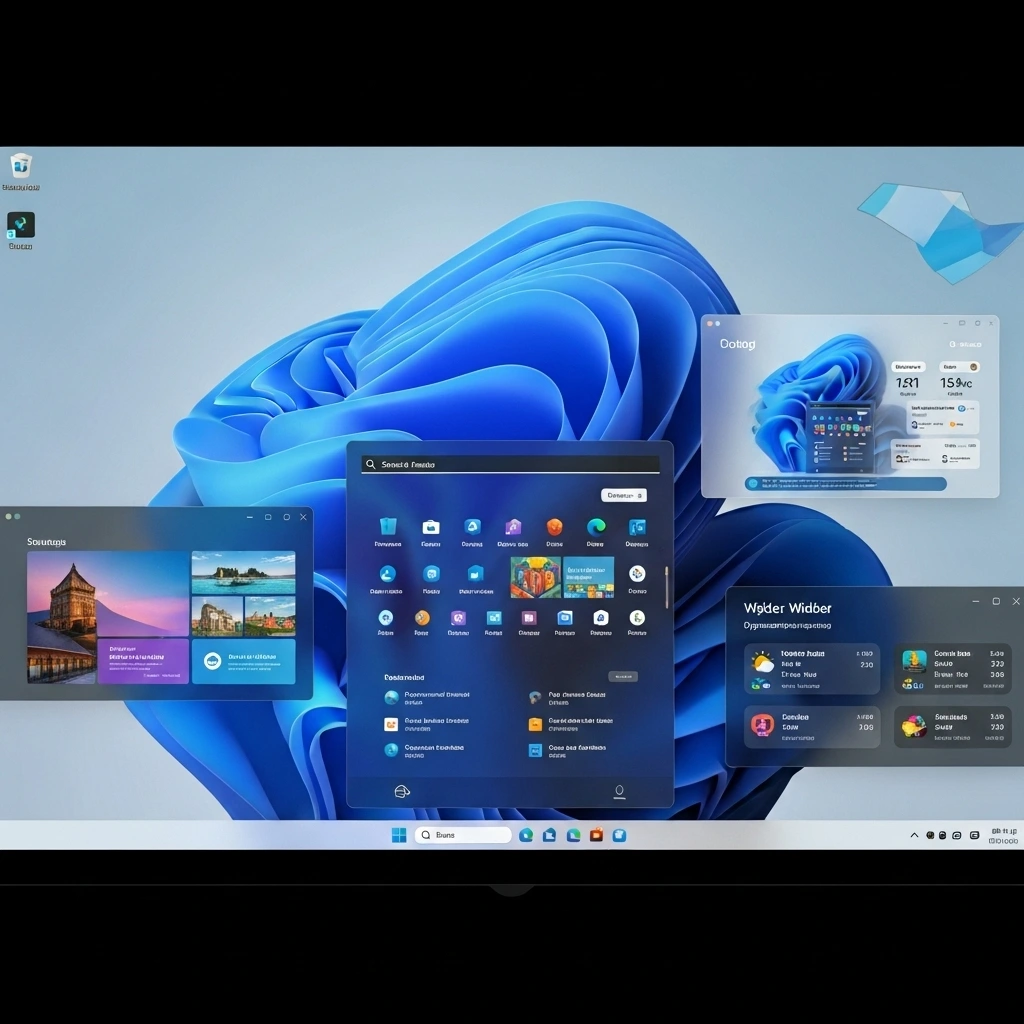
How to Download Windows 11 from Official Website
Method 1: Windows 11 Installation Assistant
- Visit official Microsoft page → Windows 11 Download
- Download Windows 11 Installation Assistant
- Run the tool → It will check PC compatibility
- Click Upgrade Now and follow on-screen instructions
Method 2: Create Windows 11 Installation Media
- Use this method if you want a USB drive bootable installer
- Download Media Creation Tool from Microsoft
- Insert USB (at least 8 GB)
- Select Create Installation Media
- Burn ISO to USB → Use it for fresh installation
Method 3: Download Windows 11 Disk Image (ISO File)
- Ideal for advanced users
- Go to Microsoft ISO download page
- Select edition → “Windows 11 (multi-edition ISO)”
- Choose language and confirm
- Download ISO file (5+ GB)
- Use tools like Rufus to create bootable USB
Looking for more useful guides and updates? Visit UrduJankari – Latest Tech, Education & Government Updates for software tutorials, mobile prices, and the latest Pakistani news.
Upgrade vs. Clean Install
| Feature | Upgrade from Windows 10 | Clean Install via ISO |
|---|---|---|
| Keeps Personal Files | ✅ Yes | ❌ No |
| Keeps Installed Apps | ✅ Yes | ❌ No |
| Speed & Freshness | Moderate improvement | Maximum performance |
| Effort Required | Easy (few clicks) | More steps, advanced |
👉 If your PC is slow, a clean install is recommended.
Windows 11 for Gamers
One of the biggest attractions of Windows 11 is its gaming features:
- DirectStorage reduces loading times significantly.
- Auto HDR improves game visuals automatically.
- Xbox Game Pass Integration makes gaming easier.
Gamers upgrading from Windows 10 have reported better FPS and smoother performance.
Windows 11 for Professionals
- Snap Layouts make multitasking easy for office users.
- Microsoft Teams Integration → Perfect for remote work.
- Widgets keep you updated with calendar, weather, and tasks.
- Improved Touch & Pen Support → Useful for hybrid work.
Performance Improvements in Windows 11
- Faster boot times compared to Windows 10
- More efficient memory management
- Energy-efficient for laptops (longer battery life)
- Advanced security with hardware-based protection
Troubleshooting Common Issues
- Windows 11 not installing?
- Ensure TPM 2.0 and Secure Boot are enabled in BIOS.
- Installation stuck at 0%?
- Restart PC, disable antivirus, and retry.
- ISO file not booting?
- Recreate bootable USB with Rufus or Media Creation Tool.
Is Windows 11 Free?
Yes: If you already have Windows 10 activated, you can upgrade to Windows 11 for free.
For fresh installations on new PCs, you may need a valid Windows license key.
Pros & Cons of Windows 11
Pros
- Modern design and user interface
- Better gaming performance
- Free upgrade for Windows 10 users
- Advanced multitasking tools
Cons
- Higher system requirements
- TPM 2.0 needed (older PCs not supported)
- Some apps may not be compatible
Comparison: Windows 11 vs Windows 10
| Feature | Windows 10 | Windows 11 |
|---|---|---|
| Start Menu | Left-aligned | Centered design |
| Gaming Features | Basic | DirectStorage, HDR |
| Android Apps | ❌ No | ✅ Yes |
| Security | Standard | TPM 2.0, Secure Boot |
| Performance | Good | Better optimized |
Conclusion
Downloading Windows 11 in 2025 is easier than ever. Microsoft offers multiple official methods including Installation Assistant, Media Creation Tool, and ISO file download. With improved design, security, gaming features, and multitasking tools, it’s a major step forward from Windows 10.
👉 Start your upgrade today from the official site: Download Windows 11 Officially Here







